Install Adobe Flash Player 18 ActiveX and Plugin Silently using SCCM

The following process has been tested and confirmed as working with Adobe Flash Player 18.x and SCCM R2.
It does the following tasks:
- Installs Flash Player ActiveX (For Internet Explorer) silently
- Installs Flash Player Plugin (For Firefox) silently
- Disable Update Checking / Autoupdate
Please Note:
The autoupdate option from the control panel may display as enabled. This setting is set on a per user basis. This method disables the update option at a system level and will override this setting.
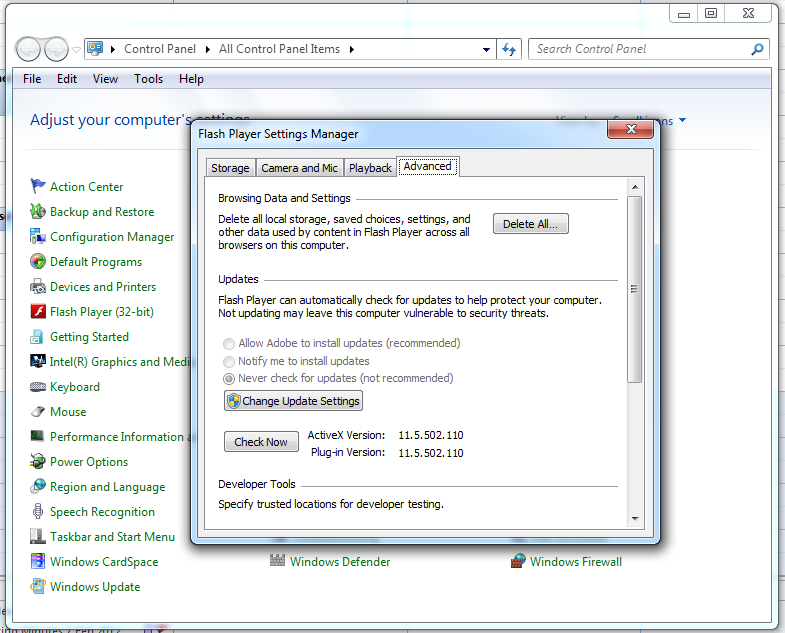
| Having troubles with the instructions? Take a look at the example download. Full Download:AdobeFlashSilentInstall.zip |
- Download the latest ActiveX from http://fpdownload.macromedia.com/get/flashplayer/current/licensing/win/install_flash_player_18_active_x.msi
- Download the latest Plugin from http://fpdownload.macromedia.com/get/flashplayer/current/licensing/win/install_flash_player_18_plugin.msi
- Create a text file called install.cmd and copy in the following information
@echo off cls echo -------------------------------------------------------- echo . echo . Installing Adobe Flash Player 18 - Please Wait echo . (This window will close once installed) REM Installs Adobe Flash Player 18 and disables autoupdate checking - itsupportguides.com 25-July-2015 echo . echo -------------------------------------------------------- REM Install Adobe Flash Player ActiveX msiexec.exe /qb /norestart /i "%~dp0install_flash_player_18_active_x.msi" REM Installing Adobe Flash Player Plugin msiexec.exe /qb /norestart /i "%~dp0install_flash_player_18_plugin.msi" REM Disable Auto Updates if exist "C:\Windows\SysWOW64\MacromedFlash" xcopy "%~dp0mms.cfg" "C:\Windows\SysWOW64\MacromedFlash" /e /i /h /y if exist "C:\Windows\System32\MacromedFlash" xcopy "%~dp0mms.cfg" "C:\Windows\System32\MacromedFlash" /e /i /h /y
- Create a text file called mms.cfg and copy in the following information
AutoUpdateInterval=0 AutoUpdateDisable=1
- Copy the two installer files, mms.cfg and install.cmd to your software package share
- You can now create your SCCM package or deploy the software by using install.cmd.
Comments



