How to install Adobe Reader XI silently using SCCM
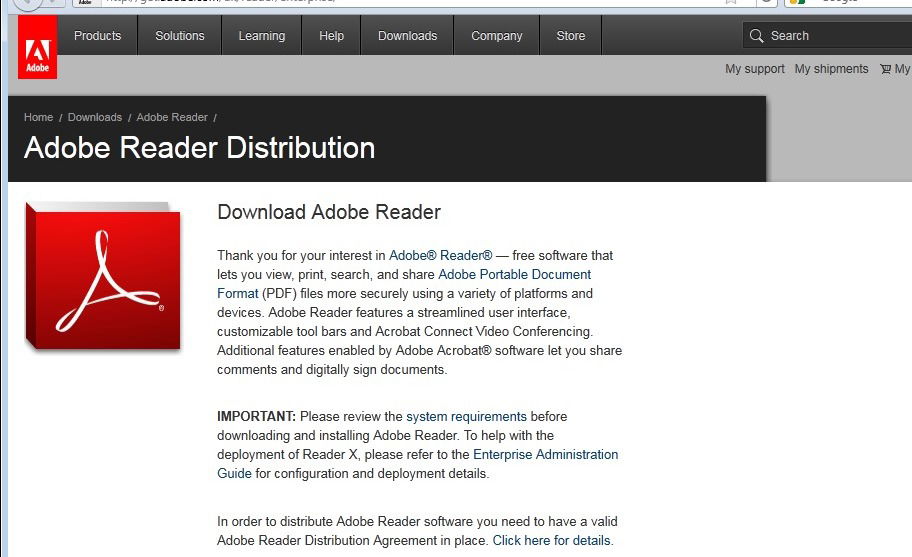
The following process shows how to create a silent install of Adobe Reader DC for distributing with a software distribution tool like SCCM.
It was last tested with Adobe Reader DC 2018.011.20055.
It does the following tasks:
- Silently installs Adobe Acrobat Reader DC
- Agree to license
- Accept EULA agreement
- Disable automatic updates
Full Download:AdobeReaderDCSilentInstall.cmd
1. Download the latest installer from http://get.adobe.com/reader/enterprise/
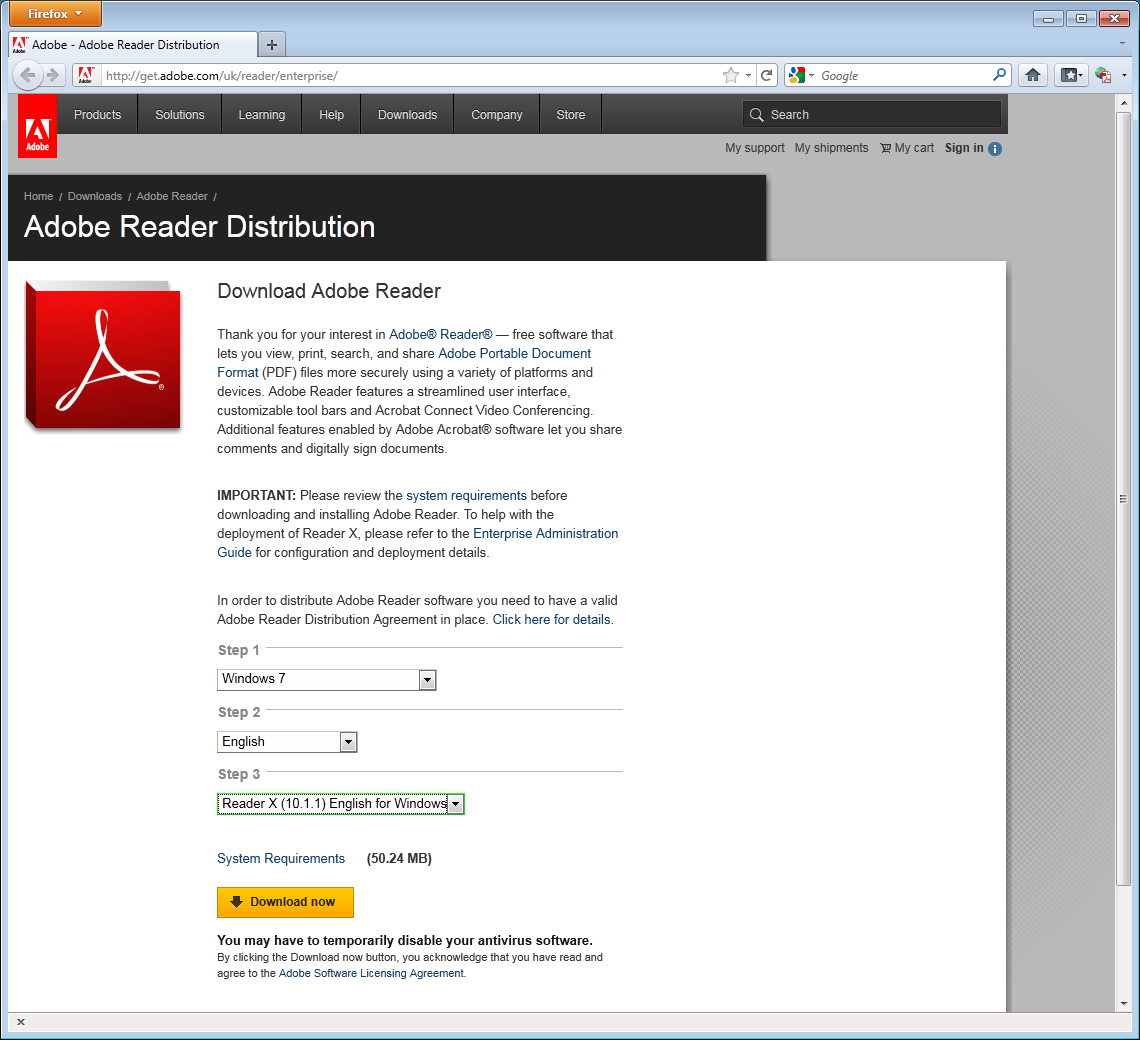
2. Create a text file called install.cmd and add the following information:
@echo off REM Installs Adobe Reader DC and disables autoupdate checking REM ravinderjaiswal.com cls echo -------------------------------------------------------- echo . echo . echo Installing Adobe Reader DC silently "%~dp0AcroRdrDC1801120055_en_US.exe" /sAll /rs /msi EULA_ACCEPT=YES echo disable auto updates reg add "HKEY_LOCAL_MACHINE\software\policies\adobe\acrobat reader\10.0\featurelockdown" /v bUpdater /t REG_DWORD /d 00000000 /f
3. Copy the installer file and install.cmd to your software package share
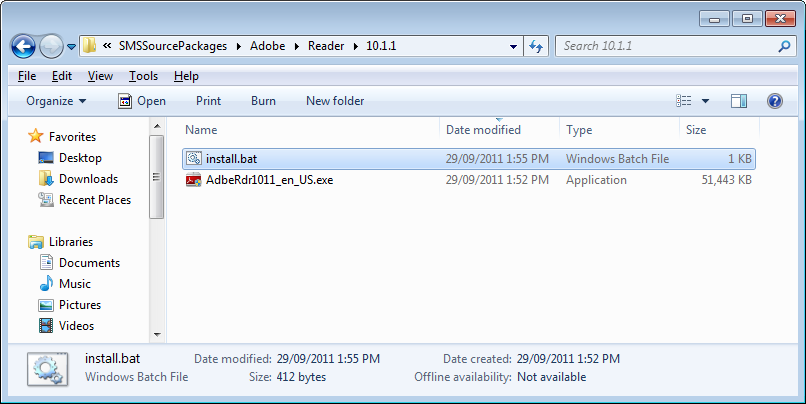
4. You can now create your SCCM package or deploy the software by using install.cmd
Comments



