How to add drivers to WinPE boot image in OSD using SCCM
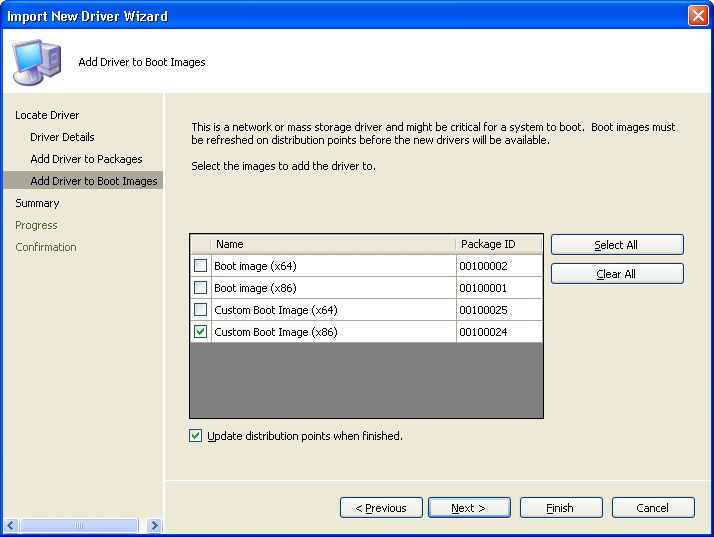
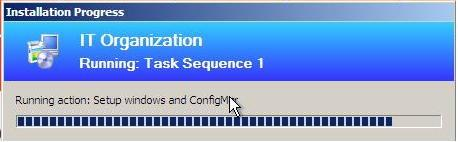
How to add drivers to WinPE boot image:
Step 1: Download the drivers – For HP Systems
- Go to the HP driver download webpage – http://welcome.hp.com/country/us/en/support.html
- Search for the system you need to get drivers for, (e.g. 8440p)
- Select the required operating system, (e.g. Windows 7 Enterprise (32-bit))
- Find the required driver download, (e.g. Broadcom Wireless LAN Driver for Microsoft Windows 7)
- and click ‘Download’

Step 2: Save the driver package to the SCCM package source folder
- Save the file to a temporary folder and extract the contents

- Open the extracted folder, then ‘flat’ then ‘WIN7x32’
- You should see the required driver files. Select all (Ctrl + A) and then copy (Ctrl + C).
- Browse to the package source folder (e.g. \\SCCMSERVER\SMS_SOURCE\OS Deployment\Drivers\ )
- Create a new folder for the model of system, (e.g. “HP EliteBook 8440p”)
- Paste (Ctrl + V) the contents into the new folder.
Step 3: Add the drivers to Configuration Manager
- With the Configuration Manager Console open, navigate to Computer Management -> Operating System Deployment -> Drivers Packages
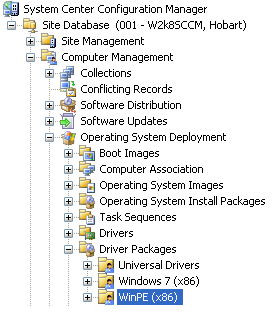
- Right click on ‘Driver Packages’ then select ‘New’ then ‘Driver Package’
- Enter a name for the drivers and the location of the driver folders on the SCCM server
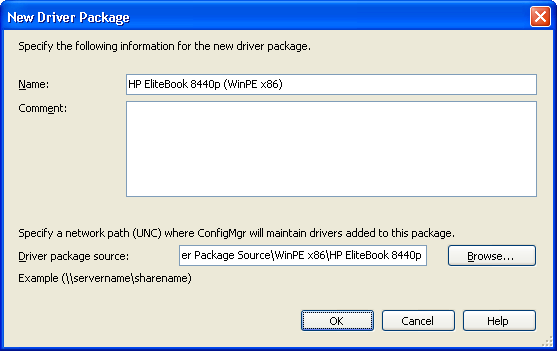
- Click ‘OK’
- Navigate to Computer Management -> Operating System Deployment -> Drivers
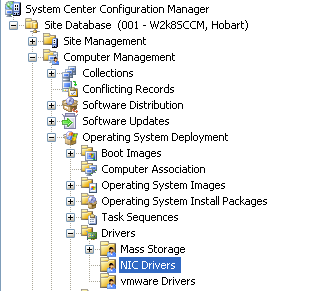
- Right click on ‘Drivers’ select ‘Import’
- Under ‘Import all drivers in the following network path’ enter the location of where the drivers were saved
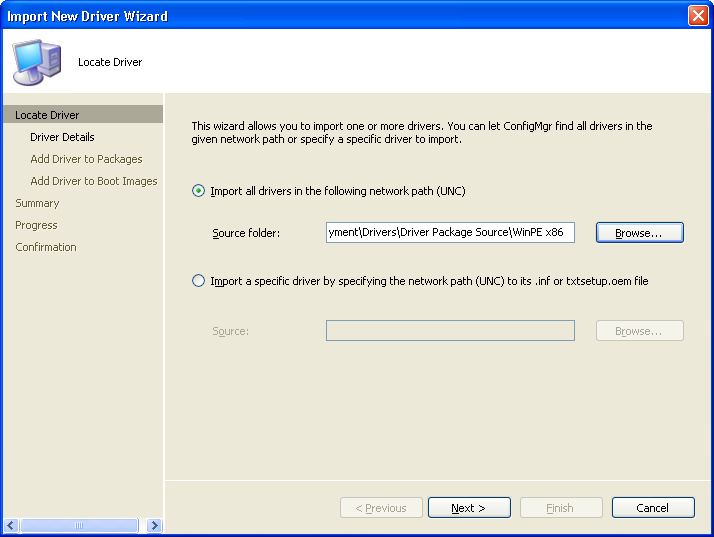
- Click ‘Next’, then ‘Next’
- Select the Driver Package created before, (e.g. HP EliteBook 8440p (WinPE x86))
- Tick the ‘Update distribution points when finished’ option
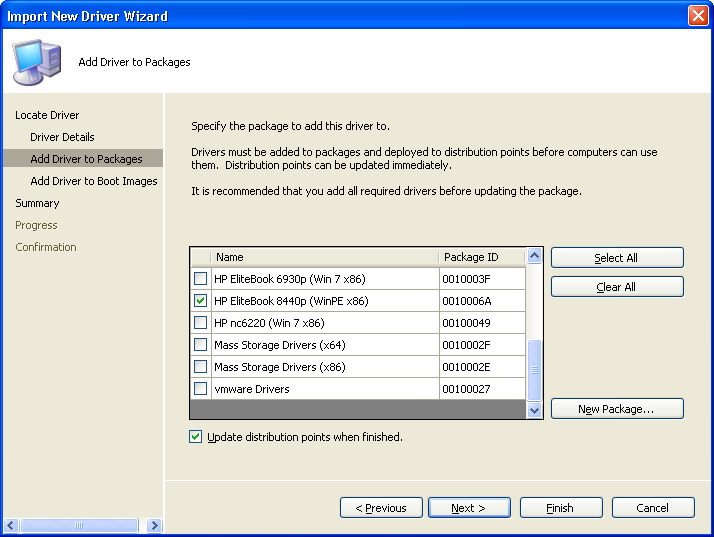
- Click ‘Next’
- Select your WinPE boot image (e.g. ‘Custom Book Image (x86)’)
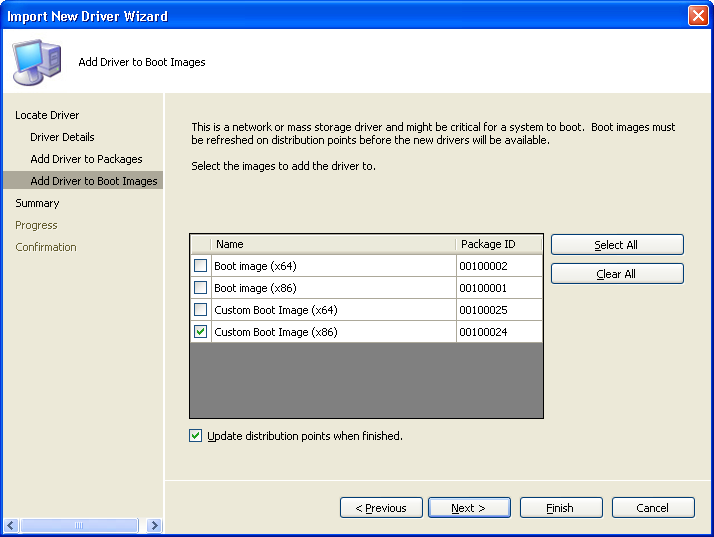
- Then tick the ‘Update distribution points when finished’ option.
Comments